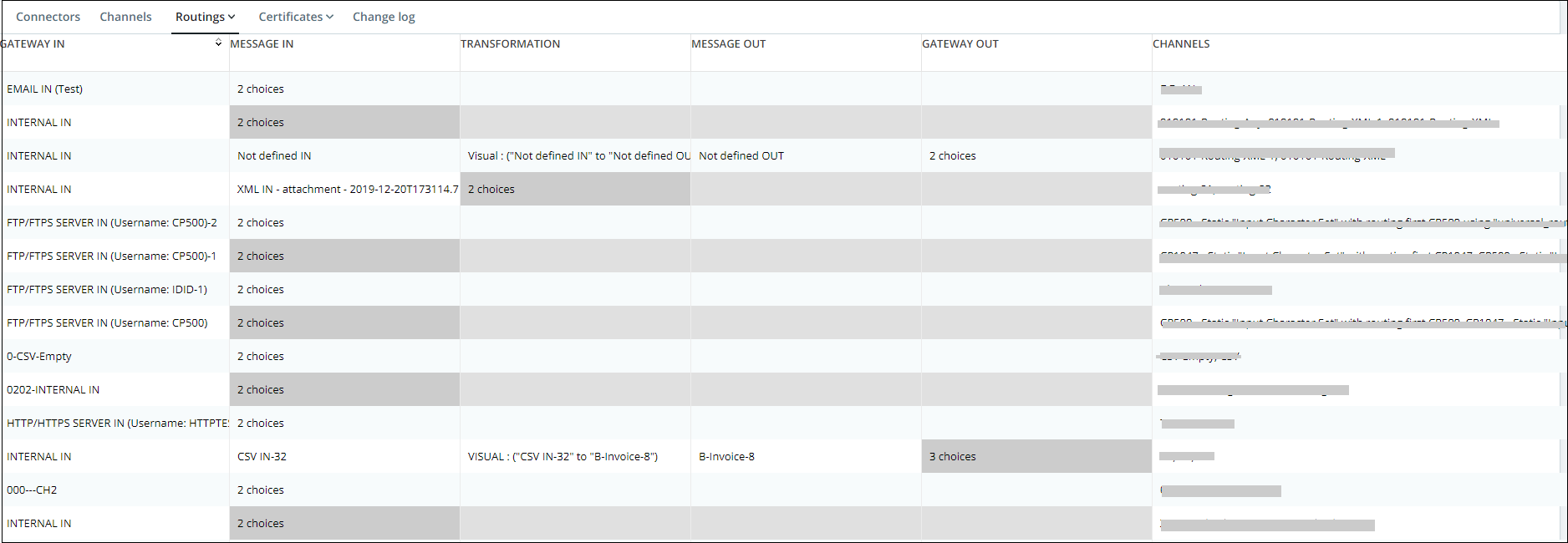The List of routings shows all the routings existing in your environment, one by line.
This screen is accessible by clicking on the Components menu, then on the Routings sub-menu
The first five columns illustrate, in that order, the five main steps of the message processing. : Gateway In, Message In, Transformation, Message Out and Gateway Out. 3 cases are possible :
- The background is white. This means that this step precedes the step of the routing illustrated on the line, and therefore that all channels involved in the routing share the same element for this step. The name of this element is displayed in the cell.
- The background is dark gray. This means that this is the step for which the routing must make decisions. The number of choices is displayed in the cell. Click on the line to get more information about the elements involved and edit the rules for the decision. See routing detail.
- The background is light gray. This means that this step follows the step of the routing, and is therefore of no interest for the routing. The cell is left empty.
The Channels column just show you the names of all the channels that are involved in this routing. At the end of the processing, the routing decisions will have chosen one of these channels.
You can click on a line to view the details of the routing, and edit all its rules.
You can't directly create new routings. The routings will be automatically created when needed.