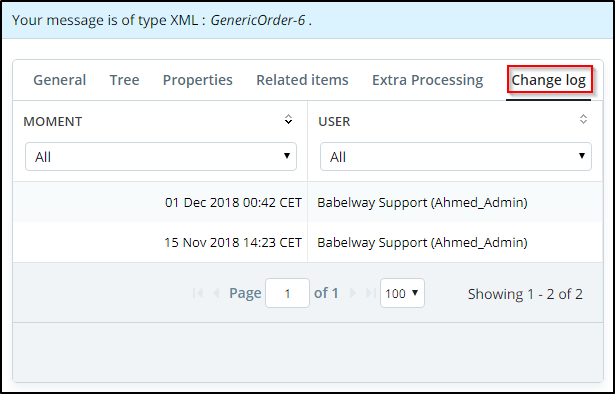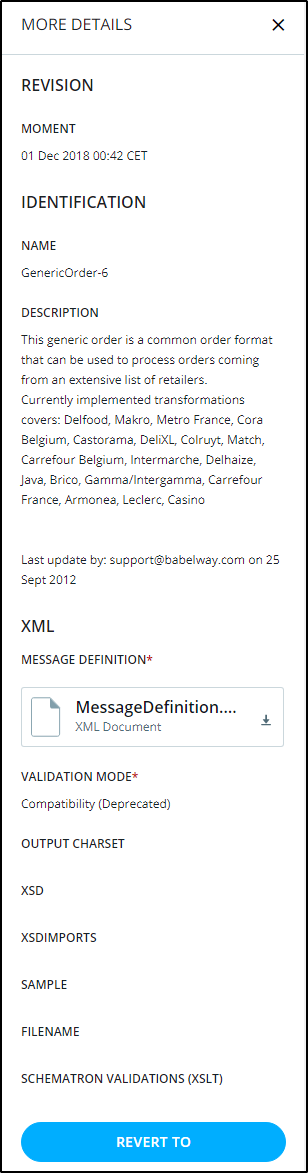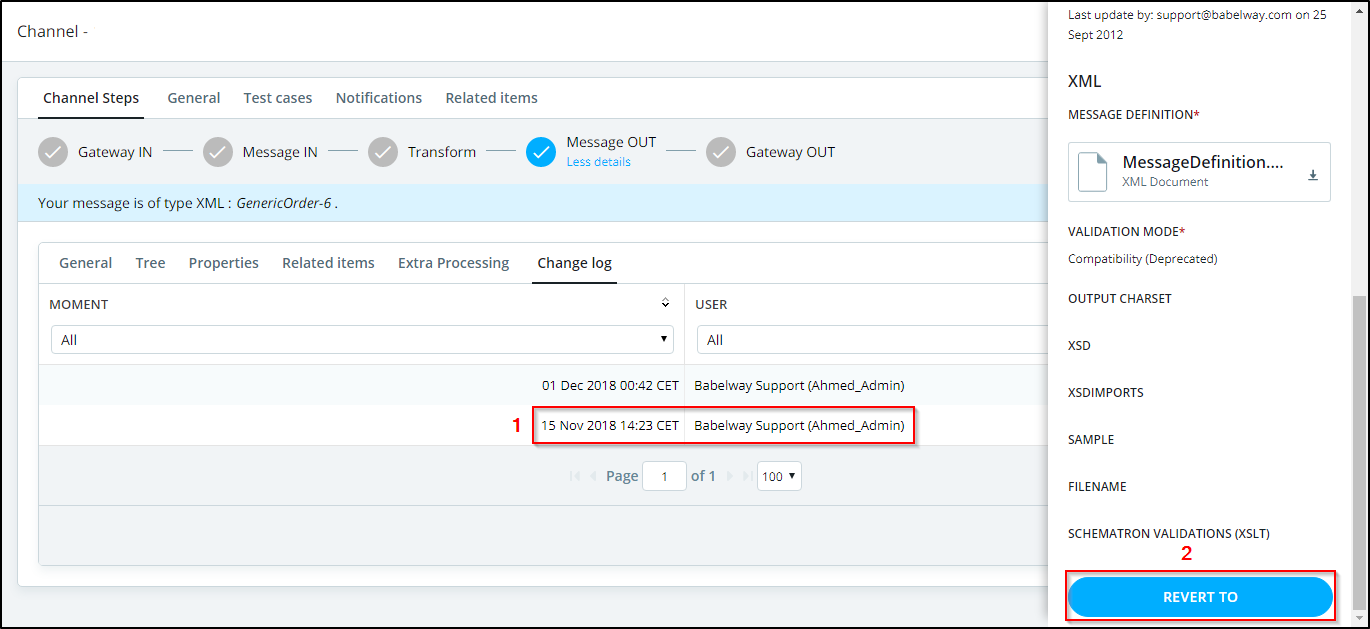Each time you click on the "save" button in a component, a revision is created. This allows you to know the sate of your components at any given point in time. The revert function allows you to restore the configuration of an element at a given point in time.
List of revisions
A change log is available for all channel components: gateways, message definitions, partners, transformations... To view the list of revisions go into your component, click on More details and select the Change Log tab.
The list of revisions is displayed as illustrated below:

Note: Babelway saves the Change Log only for one year.
The revisions are ordered from the most recent to the oldest change. So your last modification is displayed at the top of the list.
Thus, the latest revision represents the current state of your component.
All the revisions below the first are old states of your component. The list includes the moment at which the changes were saved and the user who applied the change.
When you select a revision, you get a more detailed description of what was modified. In this case (message definition) we know settings on this message definition:
If you now click on "Revert to", Babelway will attempt to restore the component to its state at that point in time. The restore can fail if dependent components are no longer compatible with this state (for example, reverting to a state of the message definition which would break an associated transformation). To guarantee a more consistent revert, you can use the environment revert accessible in your channel change log.
Note: If you made a change and you want to revert it back, You will need to select the previous revision and press the "Revert to" button.